Private Link Connections
Securely connect your Render infrastructure to AWS-hosted cloud services.
Private links require a Professional workspace or higher. See pricing.
You can create private links in your workspace to securely connect your infrastructure to non-Render providers hosted on AWS:
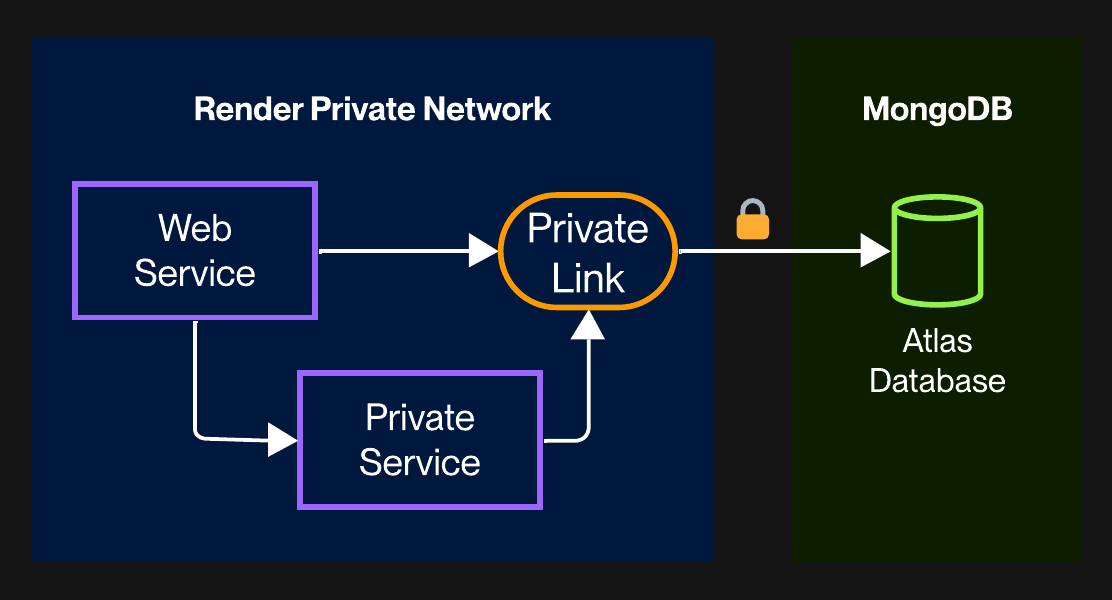
Use a private link to connect to:
- AWS-hosted providers like Snowflake or MongoDB Atlas
- Resources in your own AWS VPC, such as an EC2 instance or an Aurora database
You create same-region private links (e.g., Virginia-to-Virginia) directly in the Render Dashboard.
Setup
Creating a private link requires setup both in the Render Dashboard and with the provider you're linking to:
1. Render
-
Open the Render Dashboard.
-
From your workspace home, select Private Links in the left pane.
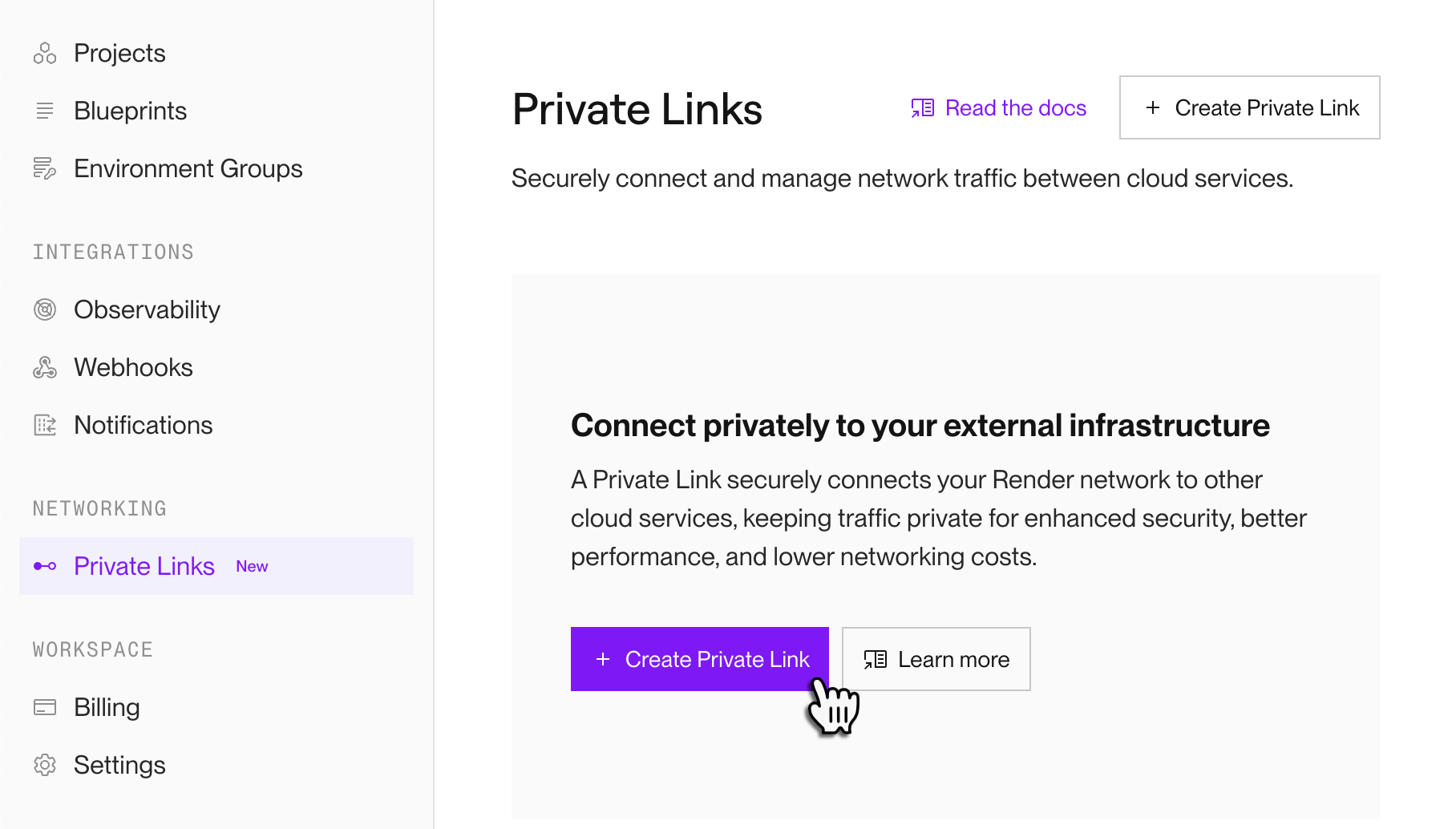
-
Click Create Private Link. The creation form appears:
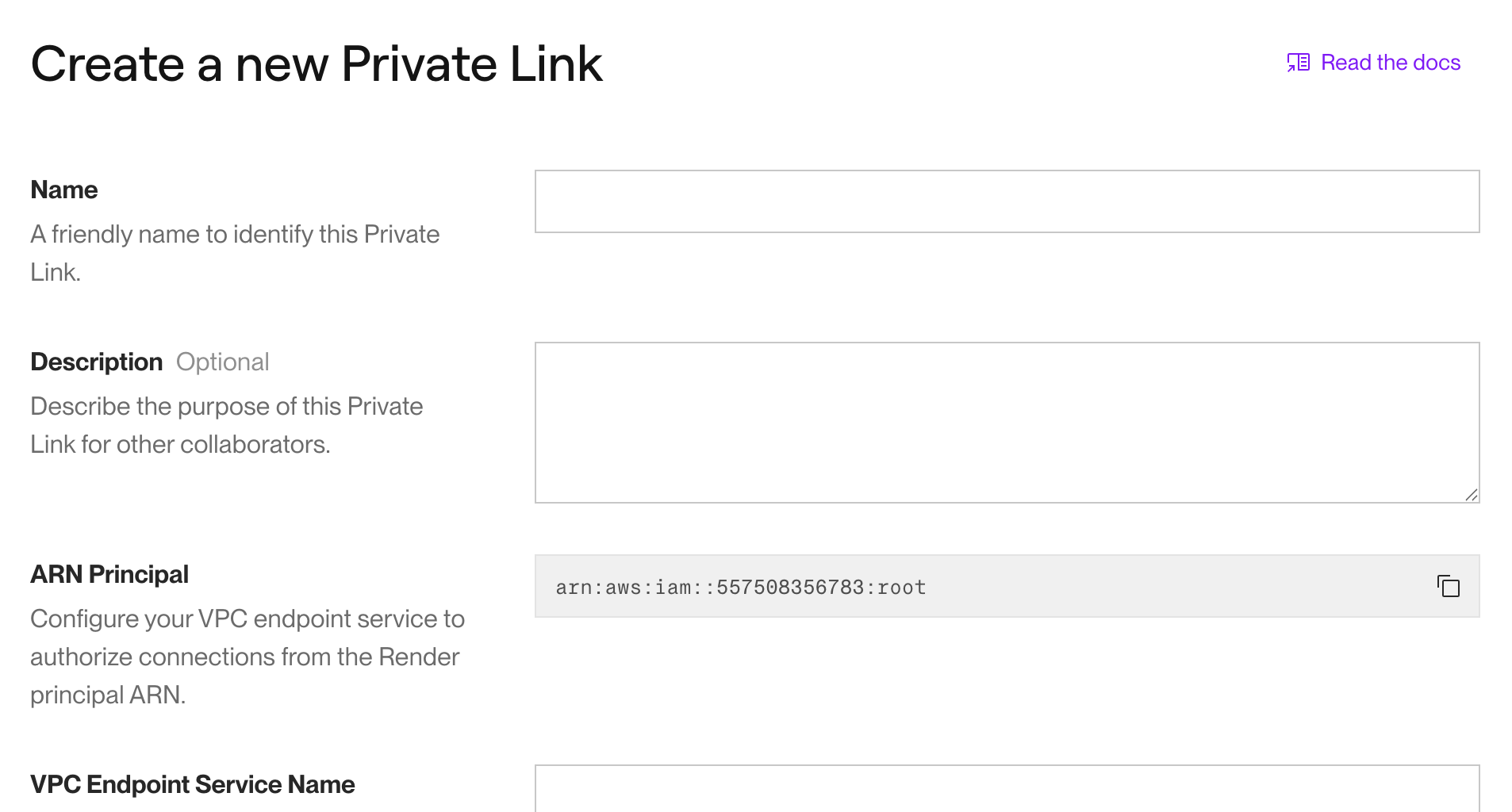
-
Copy the value of the ARN Principal field.
- Some systems use this value to authorize the incoming private link connection.
2. External provider
-
Open your provider's dashboard.
-
Create a VPC endpoint service in the same region as the resource you're linking to.
This process varies by provider. See guidance for popular providers in the tabs below:
MongoDB Atlas
Your MongoDB Atlas cluster must be hosted on AWS.
-
In the Atlas UI, select the project containing your cluster and open its Network Access page.
-
Select the Private Endpoint tab:
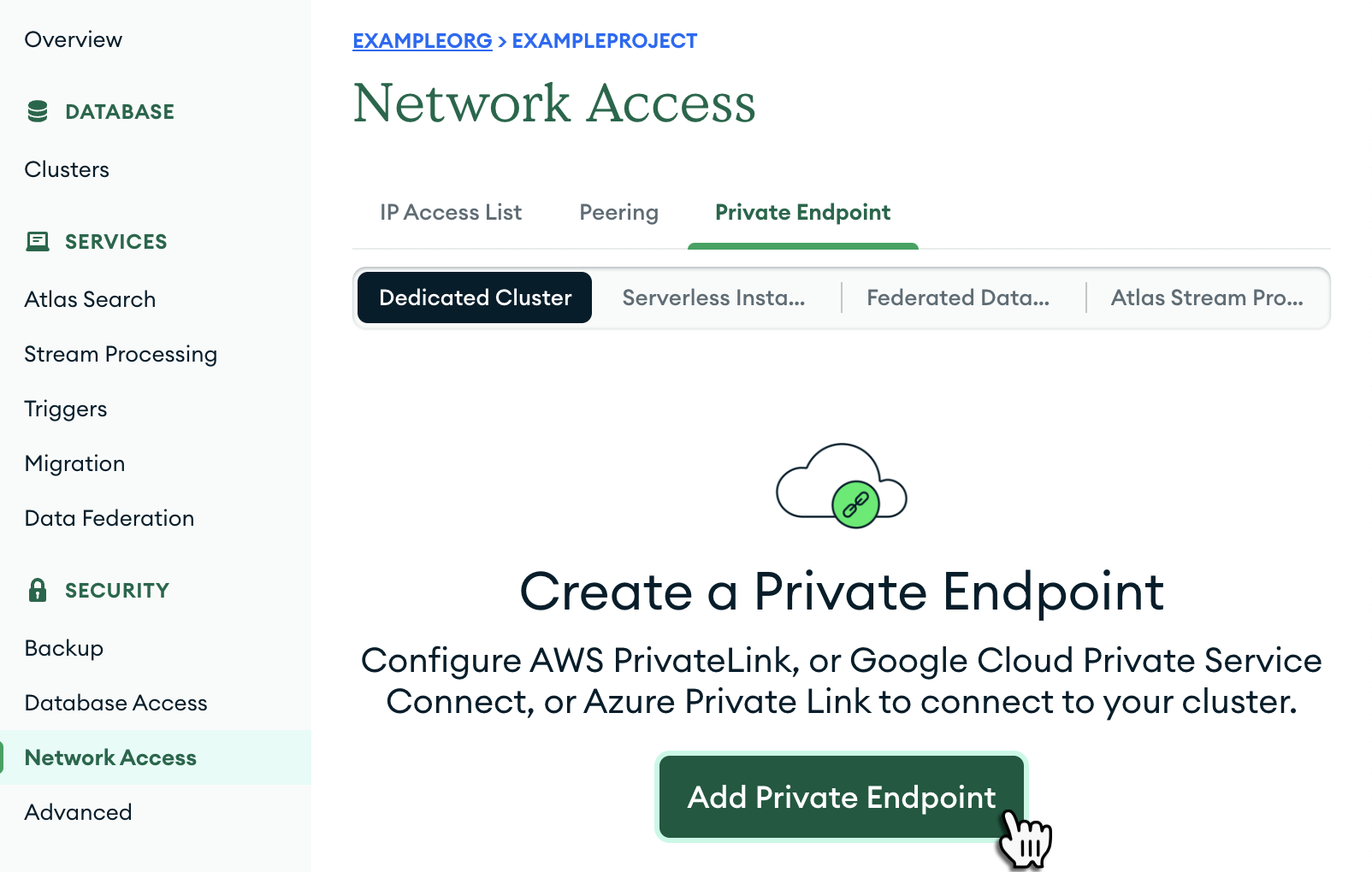
-
Click Add Private Endpoint.
The endpoint creation dialog appears.
-
Under Cloud Provider:
- Select AWS.
- Select the same region where your cluster is hosted.
-
Under Interface Endpoint, wait for your endpoint service to become ready:

-
Close the endpoint creation dialog (you'll finish configuring the endpoint later).
Your new endpoint appears in the Private Endpoint tab:
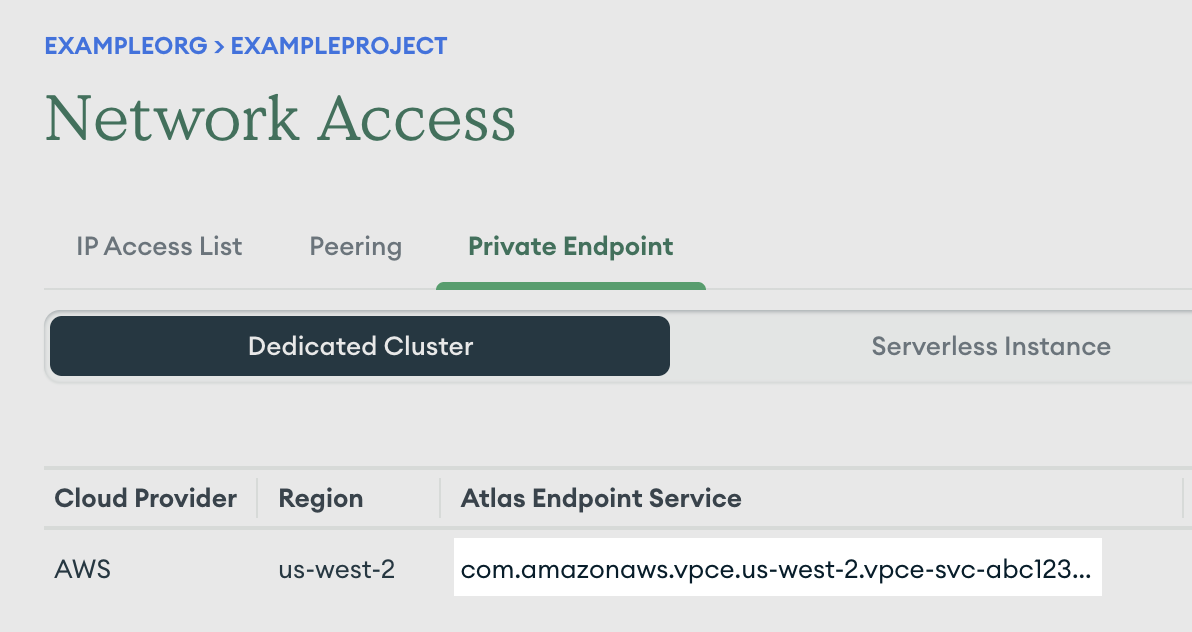
-
Copy your new endpoint's Atlas Endpoint Service value.
You'll provide this value to Render in the next step.
Snowflake
As described in the Snowflake documentation, authorizing a managed cloud service like Render first requires contacting Snowflake support.
In your message to Snowflake support:
-
Request a VPC endpoint service in the same AWS region as your Snowflake database.
-
Provide the ARN Principal value you copied in the Render Dashboard.
-
Request the name of the created VPC endpoint service. The service name resembles the following:
You'll provide the endpoint service name to Render in the next step.
Also complete any additional actions indicated by Snowflake support.
Self-managed VPC (EC2, Aurora, etc.)
-
Follow the steps in the AWS documentation to create an endpoint service in your VPC.
- To simplify connecting later, disable the Require acceptance for endpoint option.
- Your private link will only be able to access resources that are registered to the network load balancer (NLB) you apply to your endpoint service.
-
Follow the steps in the AWS documentation to allow a principal for your endpoint service.
- Provide the ARN Principal value you copied in the Render Dashboard.
- By adding an allowed principal this way, your endpoint service rejects connections from other principals.
-
Copy the name of your new endpoint service. This value resembles the following:
You'll provide this value to Render in the next step.
3. Render
-
Return to the private link creation form in the Render Dashboard:
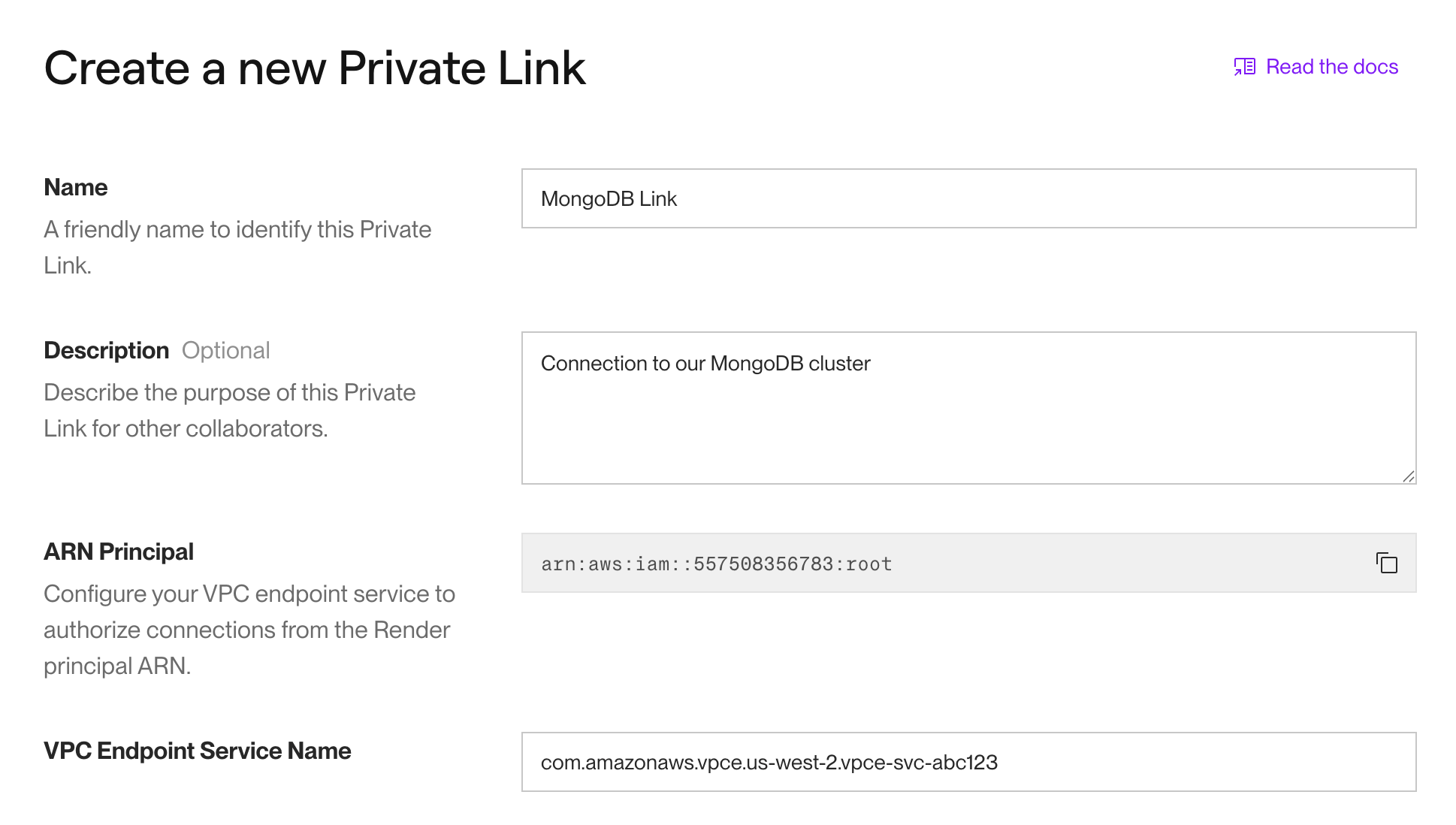
-
Provide a Name and Description for your private link.
- These values are for your team's reference only.
-
Provide the VPC Endpoint Service Name you obtained from your provider.
This value resembles the following:
The Region field automatically populates based on the provided value.
-
Under Access Policy, choose either Allow All or Limit to Selected Environments:
Access Policy Description Allow All
All of your services hosted in the same region as the private link can access it.
Limit to Selected Environments
You specify which of your project environments can access the private link.
A service can access the private link if both of the following are true:
- The service belongs to one of the selected environments.
- The service is hosted in the same region as your private link.
-
Click Create Private Link.
Your browser redirects to your private link's details page:
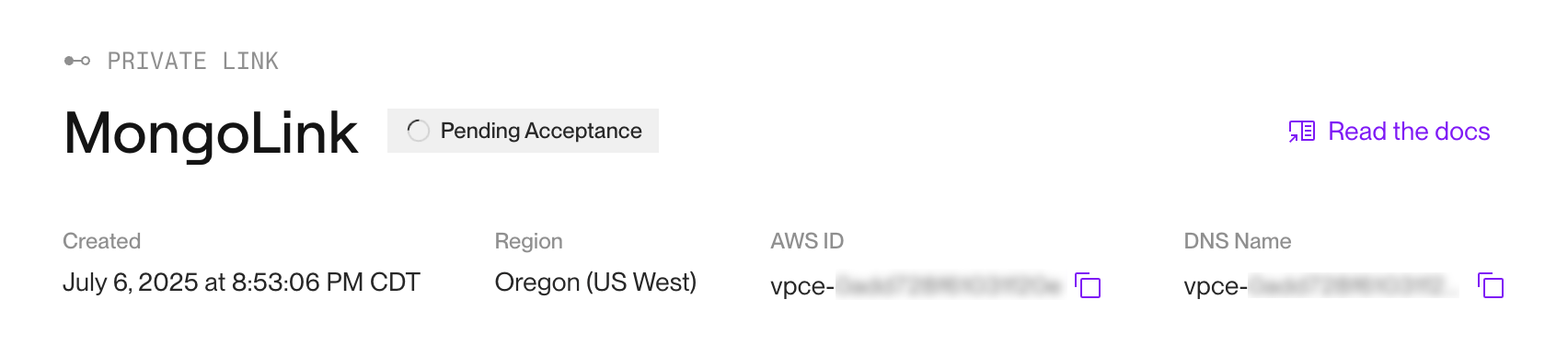
For now, your private link has the status Pending Acceptance.
-
Copy your private link's AWS ID.
You might need to provide this value to your provider in the next step.
4. External provider
-
Return to your provider's dashboard.
-
Finalize your connection according to your provider:
MongoDB Atlas
-
In the Atlas UI, return to the Private Endpoint tab for your project.
-
Click the Edit button for your endpoint. The in-progress endpoint creation dialog appears.
-
Advance to the Finalize Endpoint Connection tab:
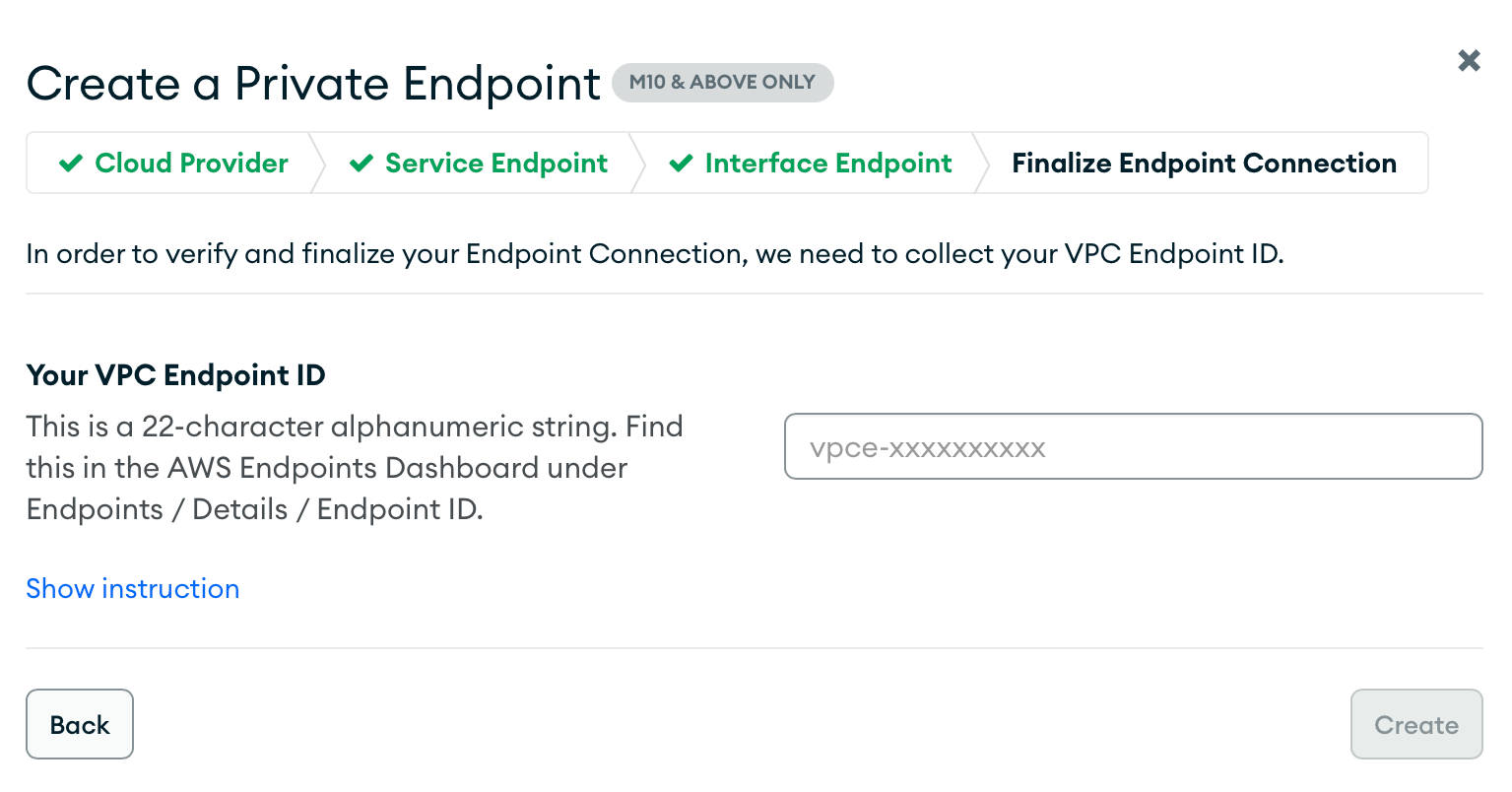
-
In the Your VPC Endpoint ID field, provide the AWS ID value you copied in the Render Dashboard.
-
Click Create.
MongoDB Atlas begins deploying your finalized endpoint. When the deploy completes, your endpoint's status updates to available in both the Atlas UI and the Render Dashboard:

You're ready to start connecting from your Render infrastructure.
Snowflake
If required, contact Snowflake support to finalize your connection (such as by authorizing Render's incoming private link connection).
When the connection is finalized, your private link's status updates to Available in the Render Dashboard:
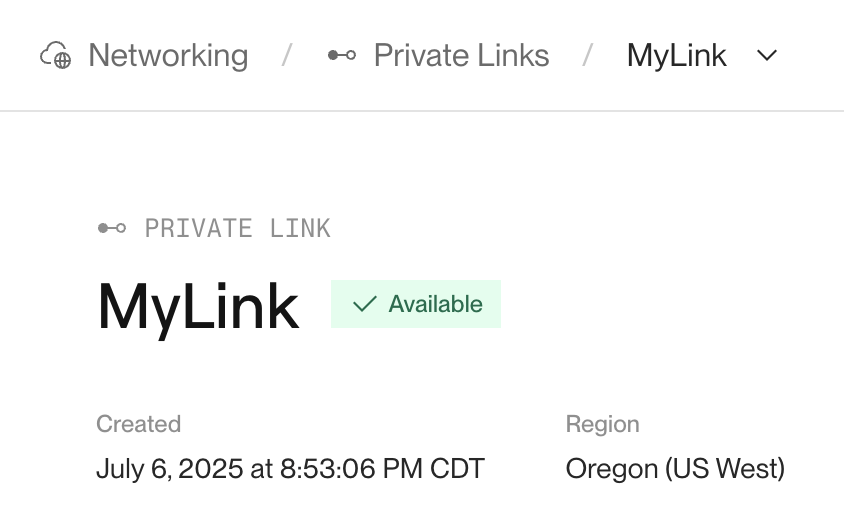
You're ready to start connecting from your Render infrastructure.
Self-managed VPC (EC2, Aurora, etc.)
If your endpoint service requires accepting incoming connections, follow the steps in the AWS documentation to accept the incoming connection from Render.
When the connection is finalized, your private link's status updates to Available in the Render Dashboard:
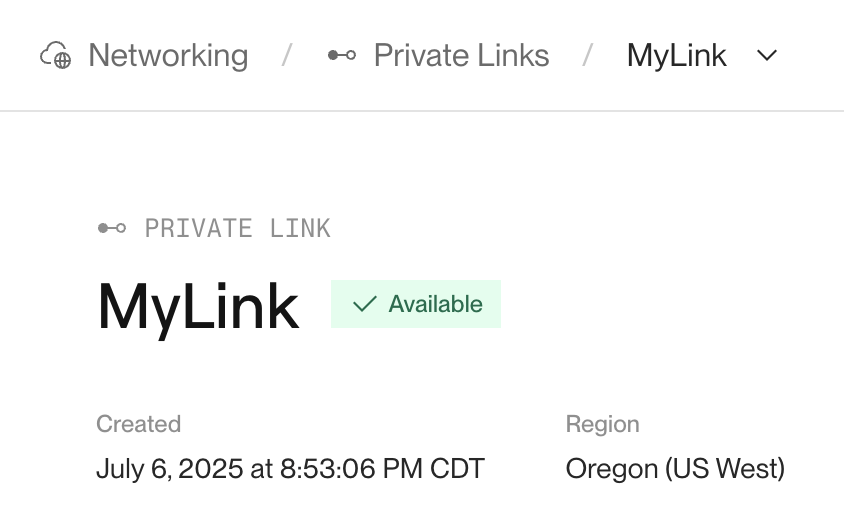
You're ready to start connecting from your Render infrastructure.
Connecting from your Render services
After your private link is fully established, you can start connecting to your provider from your Render infrastructure.
To connect to a particular resource, use its private connection URL from your provider:
MongoDB Atlas
-
In the Atlas UI, select your cluster and open its Connect dialog:
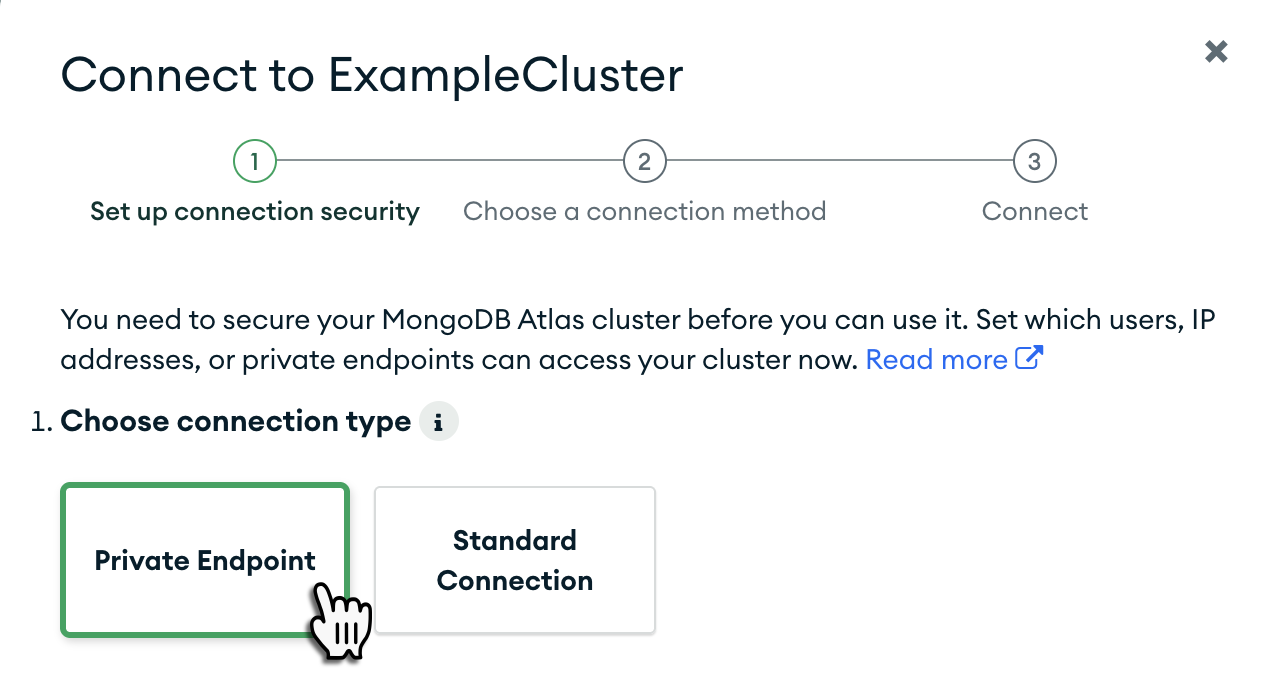
-
Select the Private Endpoint connection type.
-
Select whichever connection method your Render service will use (usually a language-specific driver). All displayed methods will use the private connection URL accessible via your private link.
-
Apply the corresponding changes to your Render service and deploy.
Snowflake
Your Render services can connect to Snowflake using your Snowflake private connectivity URL. For details, see the Snowflake docs.
Self-managed VPC (EC2, Aurora, etc.)
To connect to a particular resource (such as an EC2 instance or Aurora cluster):
- In the AWS console, find the private DNS name or IP address of the resource, as registered with your endpoint service’s network load balancer (NLB).
- Update your Render service’s configuration to use this private DNS name or IP address.
- Deploy your Render service.
Limitations
-
Private links require a Professional workspace or higher.
-
By default, a workspace can have up to three private links.
- If you require additional private links, please contact us.
-
Private links support connections initiated from your Render infrastructure to an external provider, but not the reverse.
-
Your external provider must be hosted in an AWS VPC.
-
Your external provider must support creating a VPC endpoint service.
-
Certain Render customers might not be able to create private links in the Oregon region.
- If you encounter this issue, please reach out to support in the Render Dashboard.
-
You can currently only create private links in the same region as the VPC endpoint service you're linking to.
-
Your services in other regions cannot access the private link:
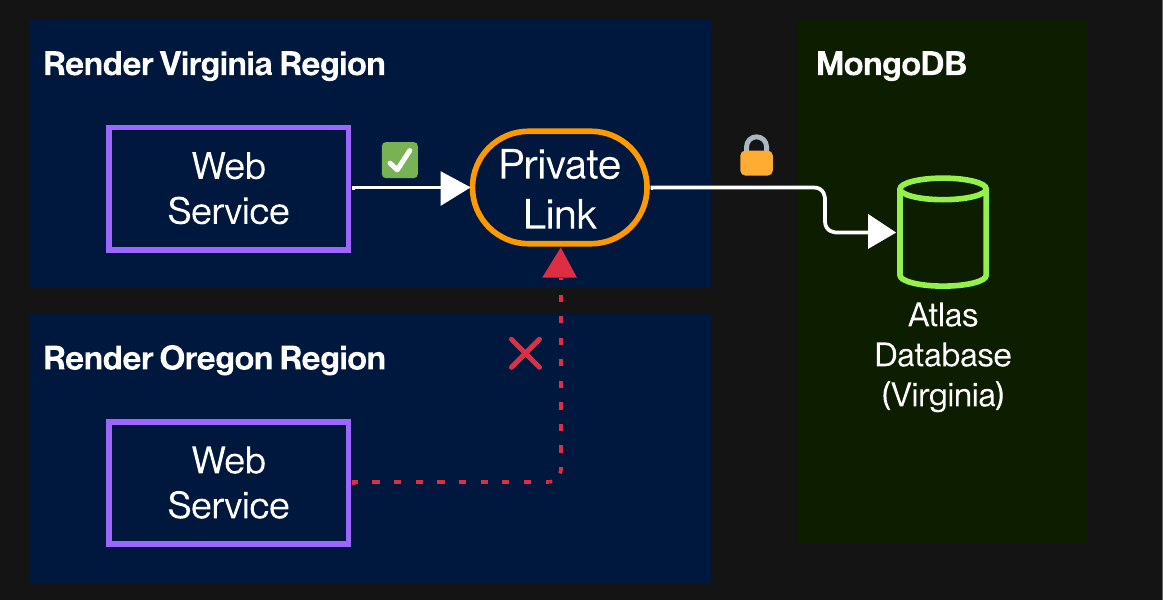
-