Monorepo Support
Deploy from a repo that contains the source for multiple apps.
A monorepo is a single Git repository that contains the source code for multiple related applications:
You can deploy the individual apps in a monorepo as separate Render services. You can also configure each service to redeploy only if you make changes to its corresponding files:
- Set a service's root directory to ignore file changes outside that directory.
- Set build filters to ignore file changes that match specific path patterns.
Specify any combination of a root directory and build filters to customize your service's autodeploy behavior.
Setting a root directory
By default, Render automatically deploys your service whenever you push any changes to its linked Git branch. If you set a root directory for your service, Render only triggers an autodeploy if your changes affect files anywhere under that directory. This helps you avoid unnecessary deploys when working in a monorepo.
Files outside your service's root directory are not available to the service at build time or at runtime.
Set your service's root directory in any of the following ways:
-
In the Render Dashboard, open the Settings page for the service you want to configure.
-
Scroll down to the Build & Deploy section and find the Root Directory setting:
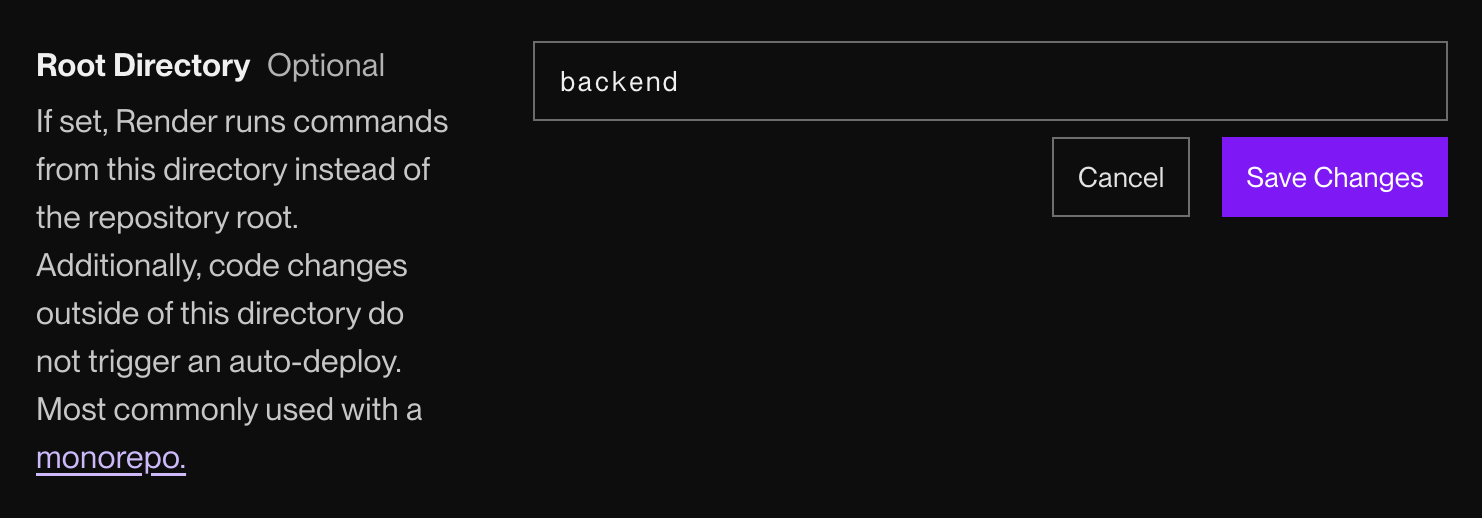
-
Click Edit.
-
Specify the root directory to use and click Save Changes.
-
In the dialog that appears, verify your service's build and start commands (which will now run relative to the new root directory).
-
Click Update Fields.
Set the rootDir field in a request to the Render API's Update Service endpoint.
In the same request, update values for the following fields as needed to be relative to the new root directory:
buildCommandstartCommandpreDeployCommanddockerfilePathdockerContextstaticPublishPath
Use this method only if you manage your services with Blueprints.
-
In your Blueprint's
render.yamlfile, add therootDirkey to the definition of each applicable service: -
For each of the following fields that your service uses, update the values as needed to be relative to the new root directory:
buildCommandstartCommandpreDeployCommanddockerfilePathdockerContextstaticPublishPath
-
Save and deploy your changes.
If you don't set a root directory, Render uses the repository root as the default.
Root-relative settings
Render runs commands and interacts with files relative to your service's root directory. All of the following settings operate relative to the root directory:
- Build command
- Start command
- Pre-deploy command
- Publish directory
- Dockerfile path
- Docker build context directory
If you don't set a root directory for a monorepo-backed service, the service's build command might look like this:
Setting the service's root directory to the backend directory simplifies the build command to this:
Setting build filters
Set build filters for your service to specify which files in your repo do (or don't) trigger an autodeploy when you push changes to them:
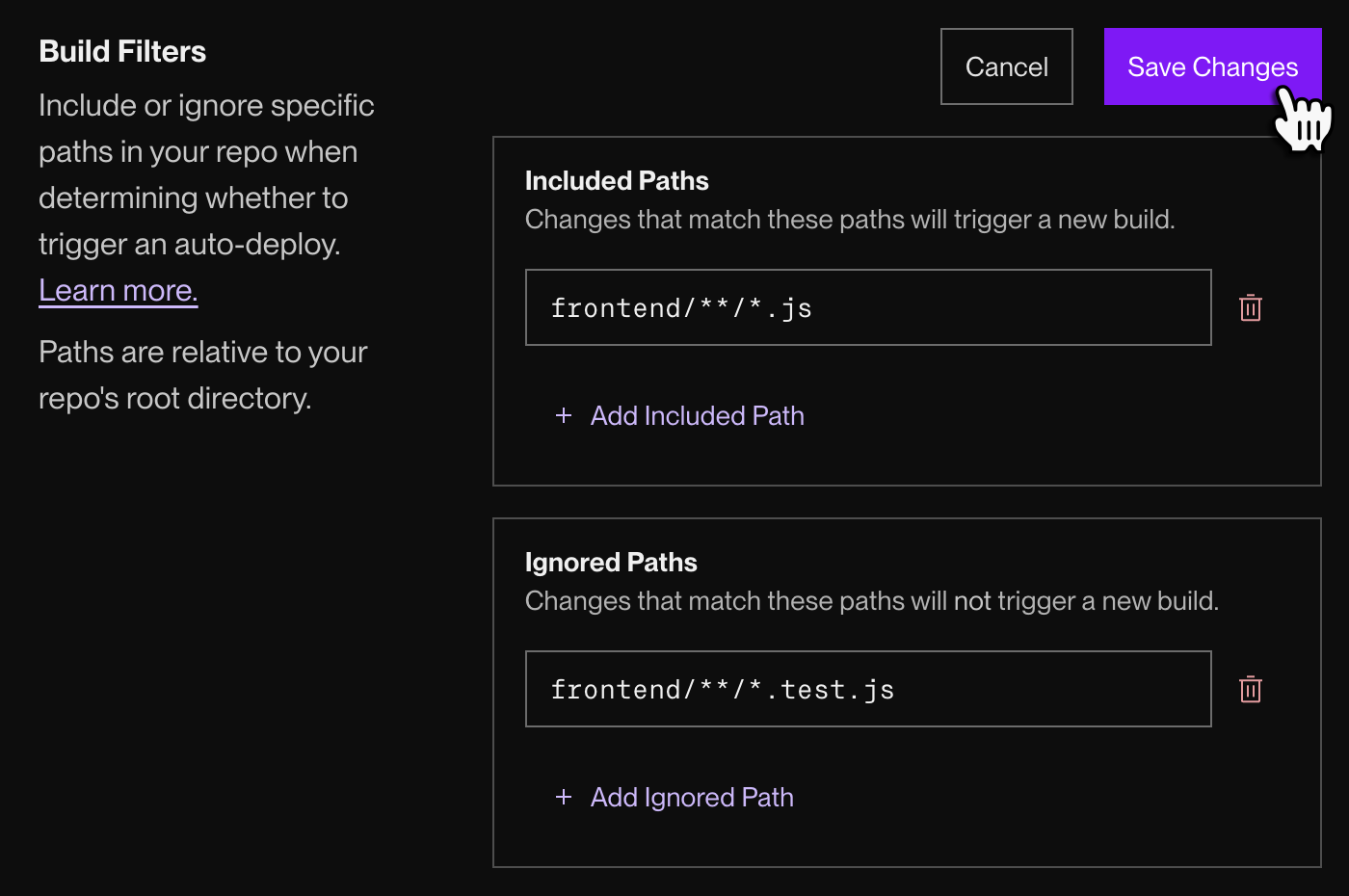
Configure your service's build filters in any of the following ways:
- In the Render Dashboard, open the Settings page for the service you want to configure.
- Scroll down to the Build & Deploy section and find the Build Filters setting.
- Click Edit.
- Click + Add Included Path and/or + Add Ignored Path as needed.
- Enter the path patterns for all paths you want to include and ignore.
- Click Save Changes.
Set the buildFilter field in a request to the Render API's Update Service endpoint.
Here's an example payload:
Note that the property name for included paths is paths (not includedPaths).
Use this method only if you manage your services with Blueprints.
Add the buildFilter key to the definition of each applicable service in your Blueprint's render.yaml file:
Filter rules
Build filters can define rules for included paths, ignored paths, or both:
| Path type | Description |
|---|---|
|
Included paths |
Changes that match an included path will trigger an autodeploy, unless those files also match an ignored path.
|
|
Ignored paths |
Changes that match an ignored path will not trigger an autodeploy, even if those files also match an included path. In other words, ignoring a path takes precedence over including it. |
Build filter paths are always relative to your repository root, even if you’ve set a different root directory. This means your build filters can include paths from other directories in your repo.
Filter syntax
Build filters use glob syntax to define the patterns for included and ignored file paths. See supported wildcards and example usage below:
| Syntax & Description | Example |
|---|---|
|
Matches any single character except the file path separator |
Matches:
Does not match:
|
|
Matches zero or more characters except the file path separator |
Matches:
Does not match:
|
|
Matches zero or more directories or sub-directories |
Matches:
Does not match:
|
|
Matches one character specified in the bracket |
Matches:
Does not match:
|
|
Matches one character that is NOT specified in the bracket |
Matches:
Does not match:
|
|
Matches one character (c) within the range lo <= c <= hi |
Matches:
Does not match:
|
|
Matches one character (c) that is NOT within the range lo <= c <= hi |
Matches:
Does not match:
|
Using with service previews
Your service's root directory and build filters also affect the creation of pull request previews (if you've enabled them). If you open a pull request that only modifies ignored files for a service, Render skips creating a preview instance for that pull request.
A file might be ignored because it's outside your service's root directory, or because it matches one of your build filter's ignored paths.
FAQ
No. Changes to render.yaml are always processed regardless of your build filters. Blueprint syncs are also unaffected by build filters.
No. If you trigger a manual deploy or update your service's configuration (such as its build command or start command), Render always proceeds with the deploy regardless of your build filters.
Yes. Although build filters don't affect your service's deploys in this case, they can still affect the creation of pull request previews.
Yes. If you define the root directory or specify build filters for each service in your render.yaml file, Render only creates a preview environment if the files changed in a pull request match the root directory or build filter paths for at least one service.