Streaming Render Service Logs
Forward logs to your syslog-compatible provider.
You can stream the logs generated by your Render services to any logging provider with a TLS-enabled syslog endpoint, such as Datadog or Sumo Logic. This includes HTTP request logs for Professional workspaces and higher.
After you set a default stream destination for your workspace, all of your supported services start streaming their logs to that destination. You can override this for individual services.
Render does not emit logs for static sites. Log stream support is not yet available for workflows (early access).
Setup
-
From your workspace home in the Render Dashboard, click Integrations > Observability in the left pane.
-
Scroll down to the Log Streams section:
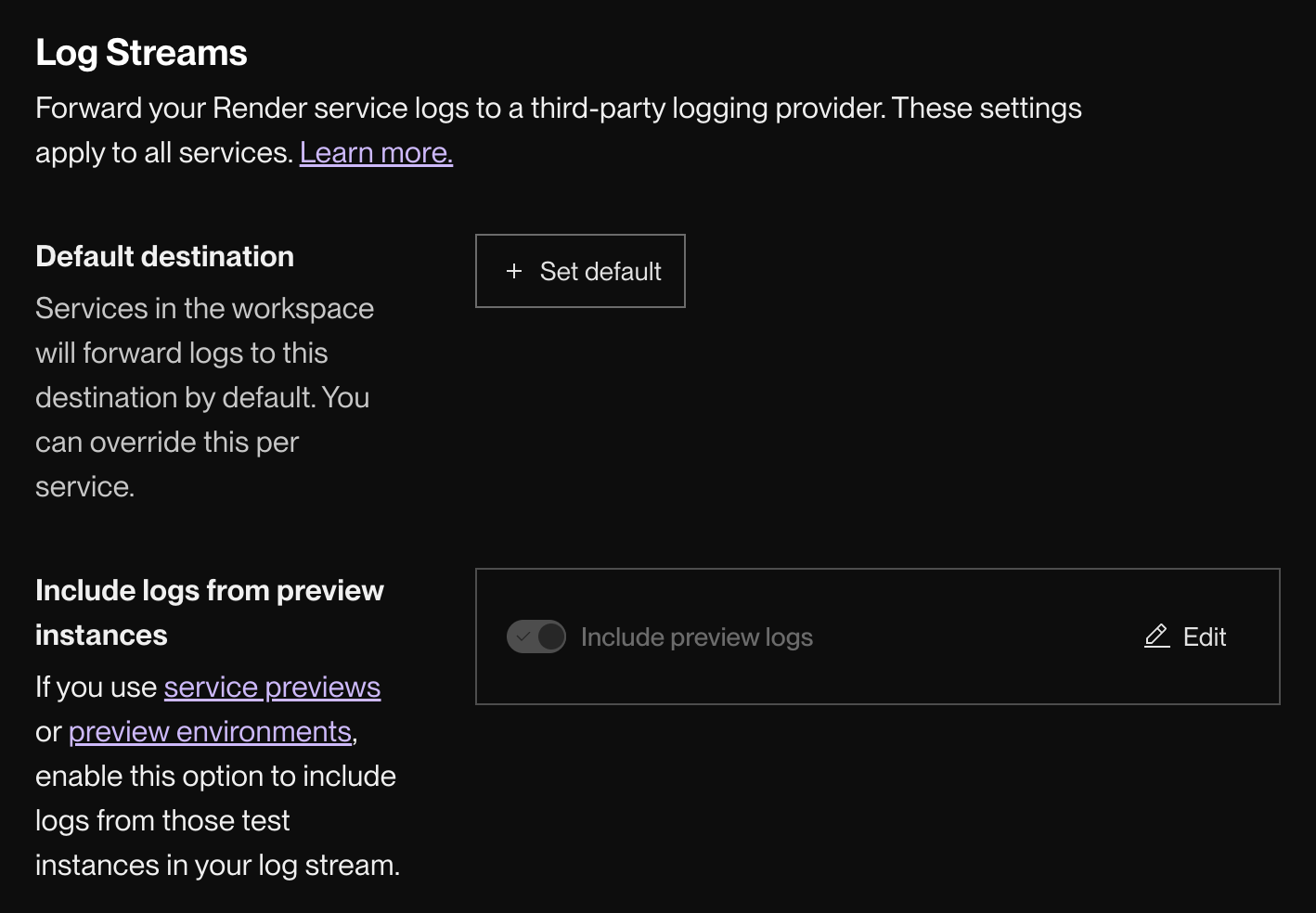
-
Under Default destination, click + Set default.
The following dialog appears:
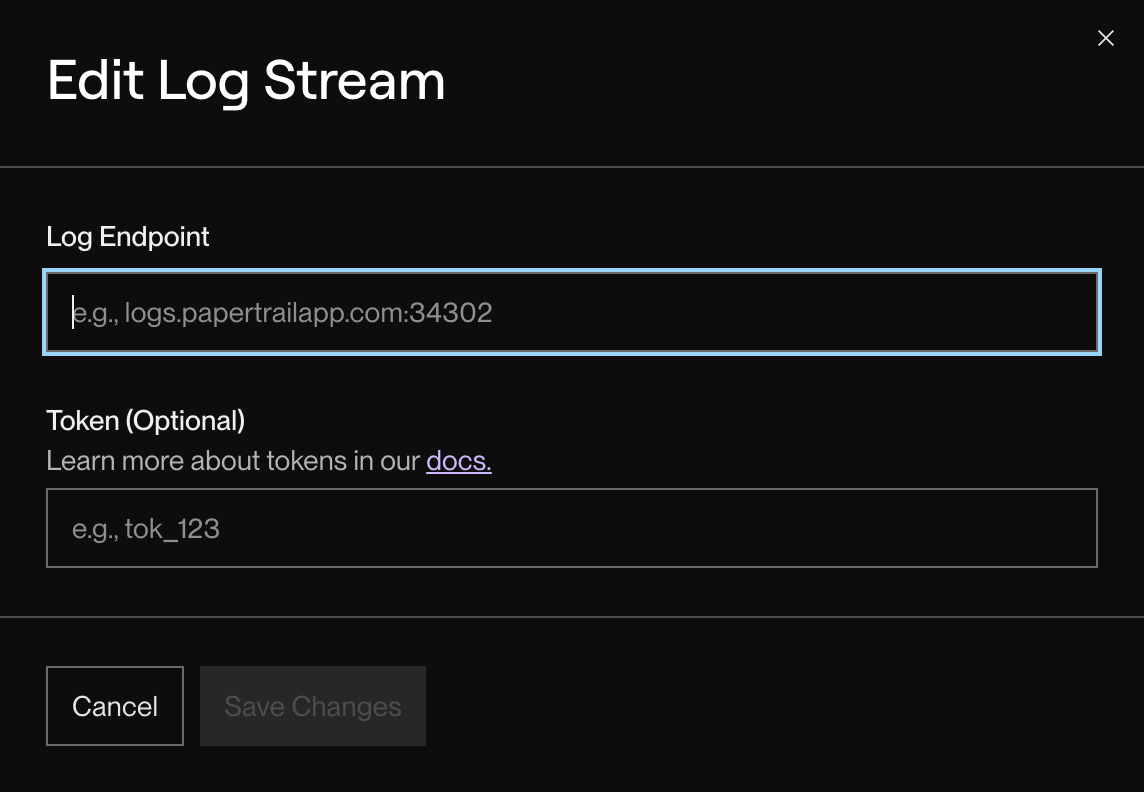
-
Provide your syslog endpoint URL in the Log Endpoint field.
- Use the format
HOST:PORT(for example,logs.papertrailapp.com:34302). - For help finding the endpoint URL with common providers, see below.
- Use the format
-
If Render needs to include an authentication token with all reported logs, provide it in the Token field.
- This is required for logging providers that use a single syslog endpoint for multiple users, such as Datadog.
-
Click Save Changes.
-
Toggle Include logs from preview instances to configure whether your log stream includes logs from your service previews and preview environments.
You're all set! Logs from Render will start to appear in your provider's feed shortly.
Overriding defaults
Professional workspaces and higher can override log stream settings for individual services:
| Custom Setting | Hobby | Professional | Organization / Enterprise |
|---|---|---|---|
| Omit individual services from log stream | ❌ | 🟢 | 🟢 |
| Set a custom destination for individual services | ❌ | ❌ | 🟢 |
-
In the Render Dashboard, open the Settings page for the service you want to override and scroll down to the Log Stream section:
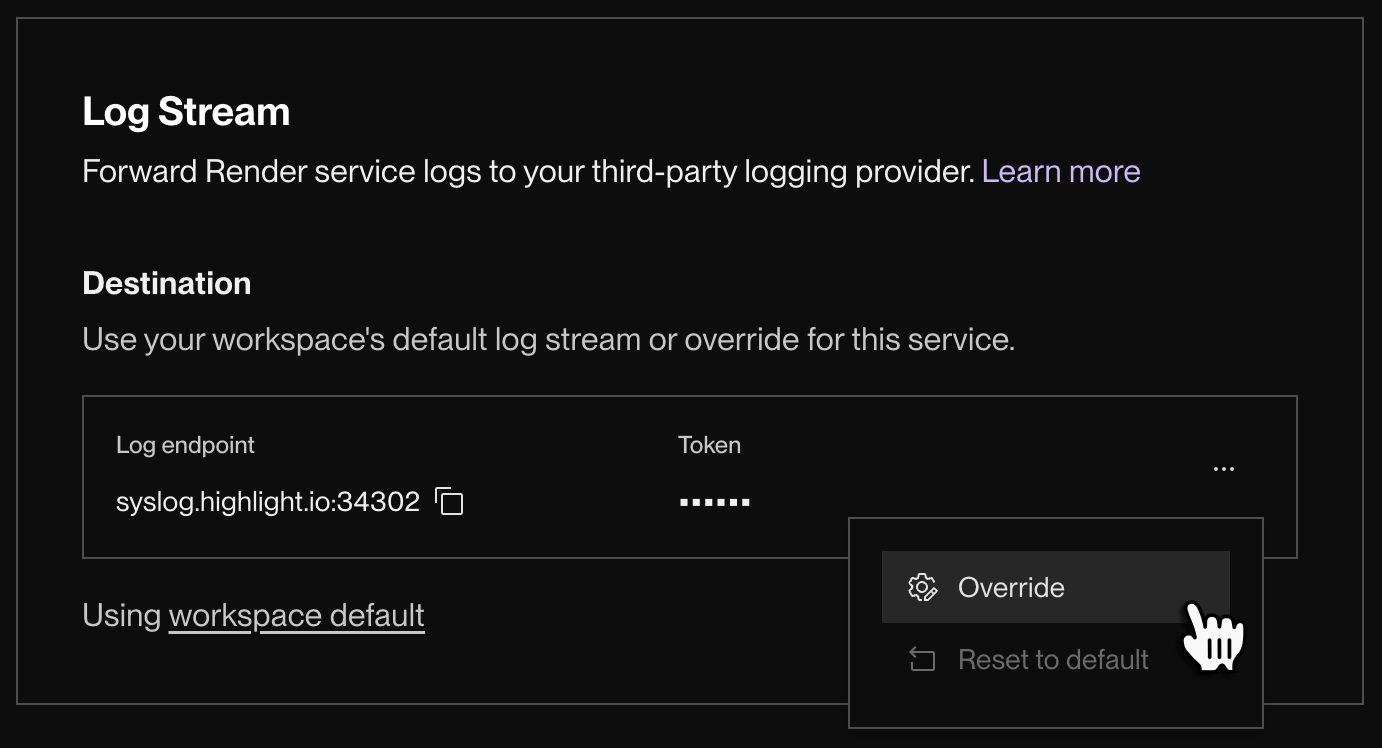
-
Open the ••• menu and click Override. The following dialog appears:
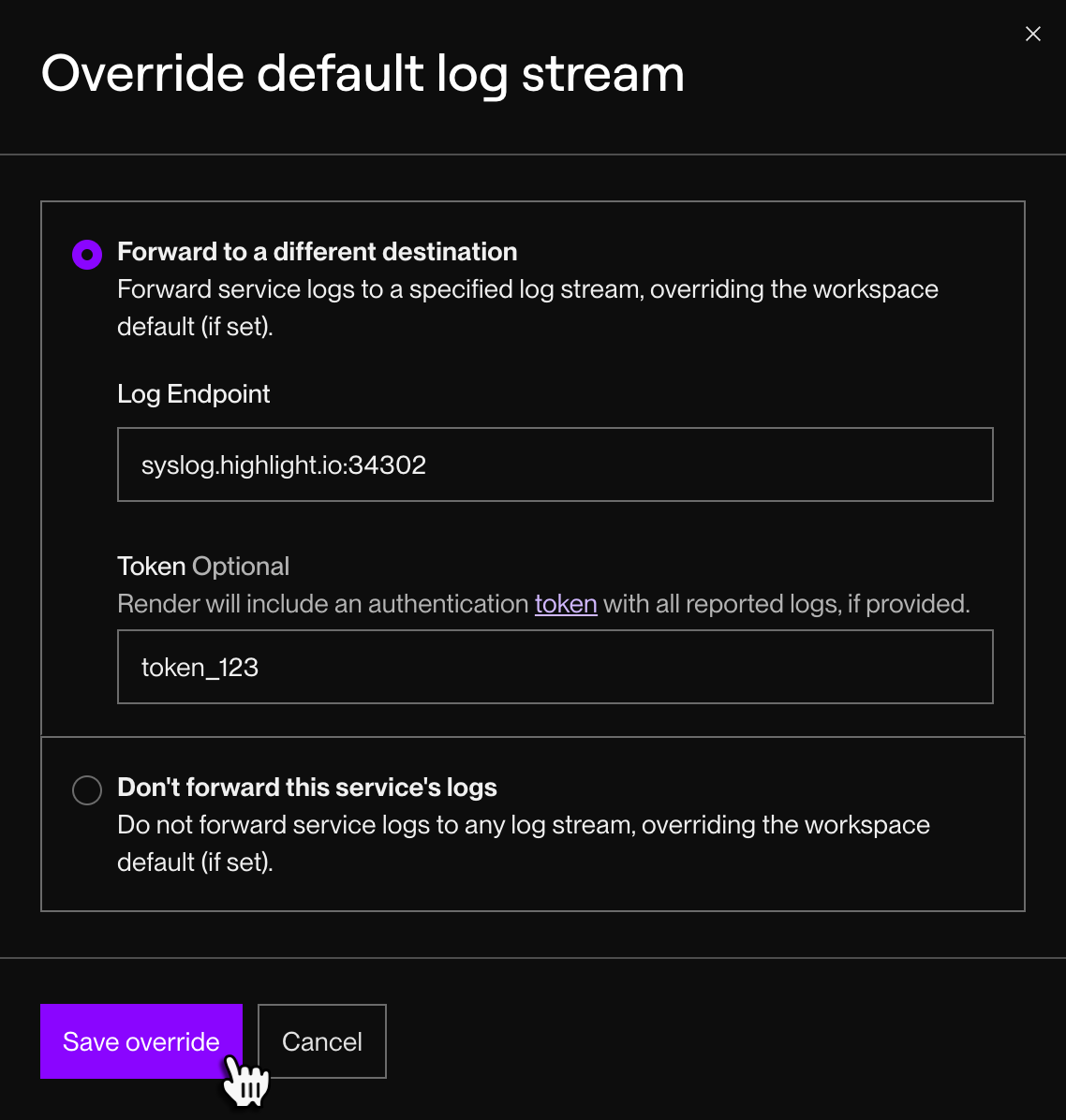
-
Select Forward to a different destination or Don't forward this service's logs.
- Forwarding to a different destination requires an Organization workspace or higher.
-
Provide any necessary details for the selected option and click Save override.
You're all set! Your service now uses its own custom log stream settings:
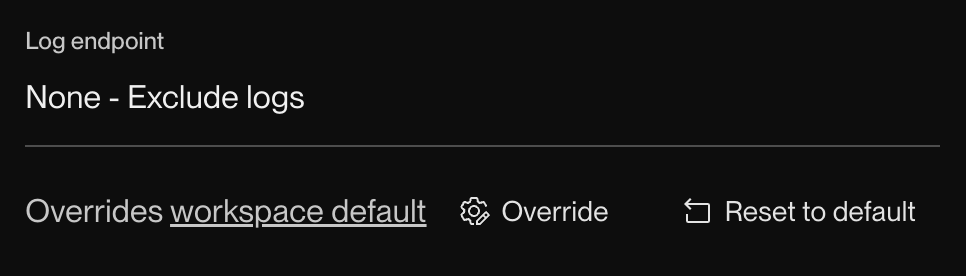
You can revert this custom configuration by clicking Reset to default.
Reporting format
Render streams logs to your provider's syslog endpoint over TCP. Log lines are formatted according to RFC5424, which is supported by most popular providers.
Log streams do not support:
- Insecure (non-TLS-enabled) endpoints
- Providers that require a custom log format
If you encounter issues integrating with a syslog-compatible provider, please let us know at support@render.com.
A formatted log line looks like this:
Render annotates each log line with:
- The corresponding service's slug
- The type of service (
web,cron, etc.) - A unique identifier for the instance
- Use this value to track your service between deploys, or to distinguish between multiple instances if you're running more than one.
If you're using a standard format like logfmt or json, Render maps the level field to an appropriate syslog priority. Otherwise, Render makes a best effort to parse log levels, defaulting to INFO.
Finding your syslog endpoint
Consult your logging provider's documentation to obtain your syslog endpoint and any necessary token. Instructions for certain providers are also available below.
If there’s a logging provider you’d us to add to this list, please submit a feature request.
Better Stack
-
From the Telemetry section of your Better Stack dashboard, click Sources in the left sidebar.
-
Click Connect source. The following form appears:
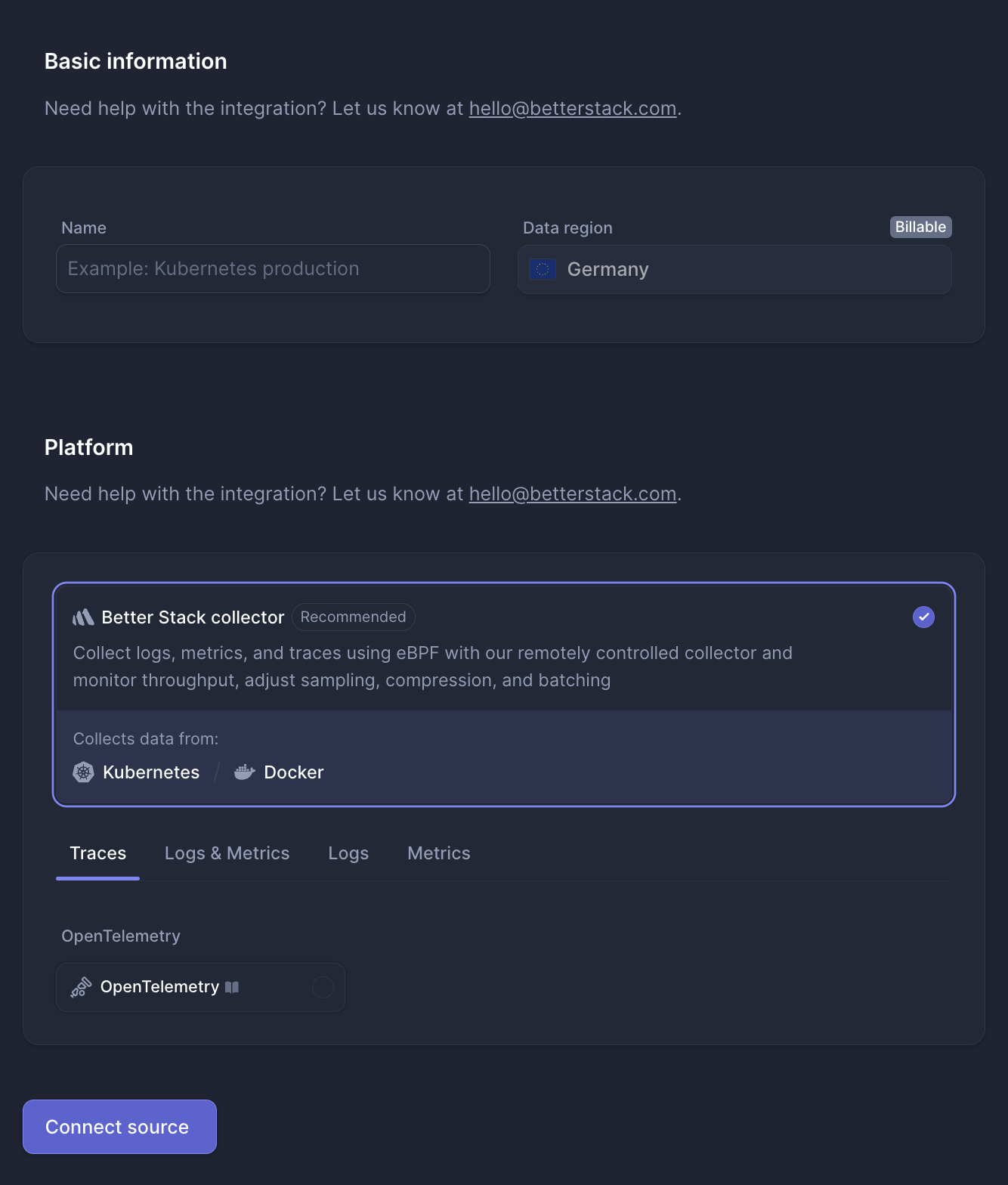
-
Give your source a descriptive Name (e.g., "Render log stream").
-
Under Platform, switch to the Logs tab and select Render.
-
Click Connect source. Better Stack opens the details page for your new source:
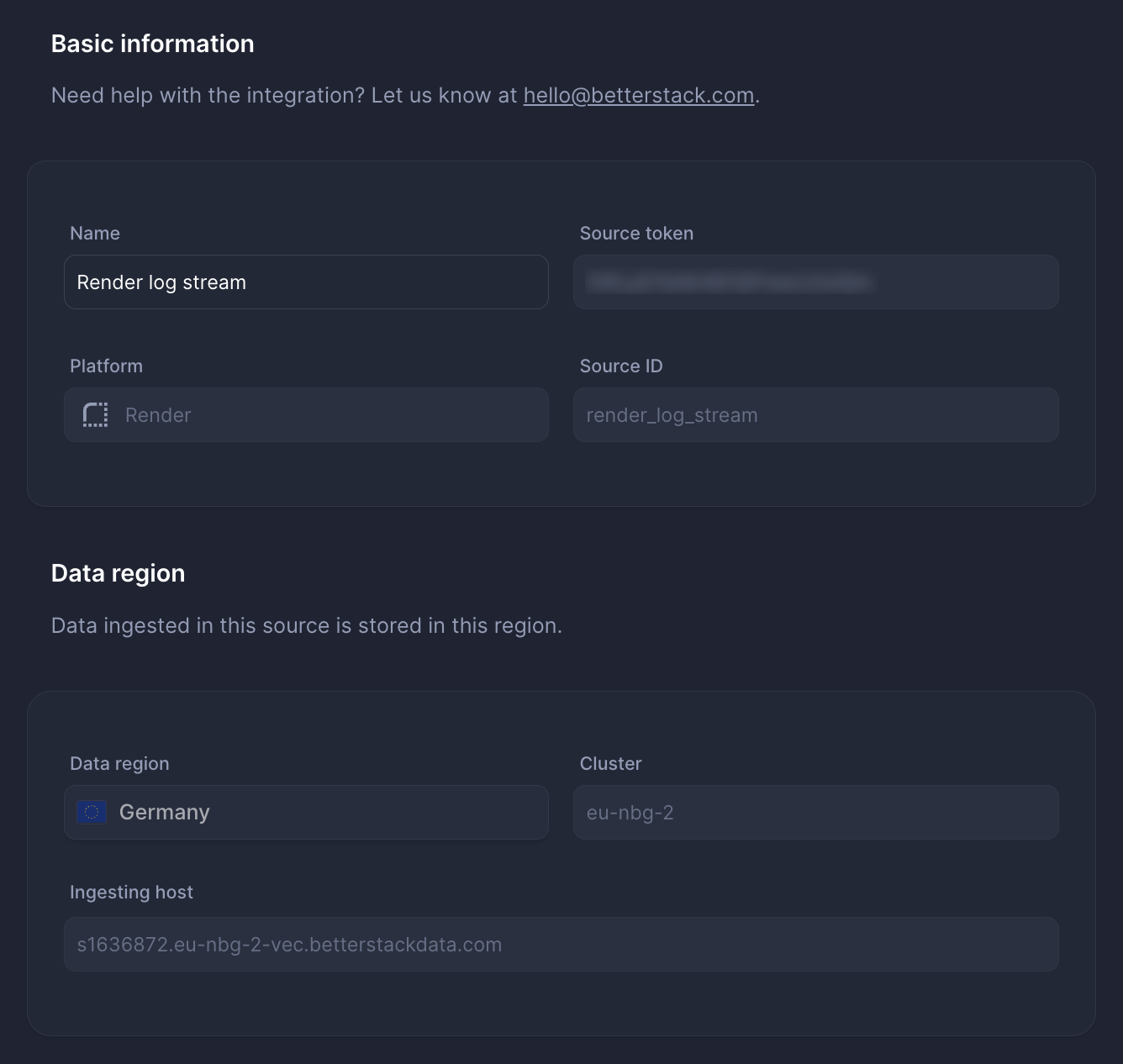
-
Copy your source's Ingesting host URL.
Provide this value as your log stream's Log Endpoint in the Render Dashboard, and append the port
6514to the end. For example: -
Copy your source's Source token.
Provide this value as your log stream's Token in the Render Dashboard.
-
In the Render Dashboard, click Add Log Stream.
After you save your changes, Render logs start to appear in the Logs & traces tab of your Better Stack dashboard within a few minutes:
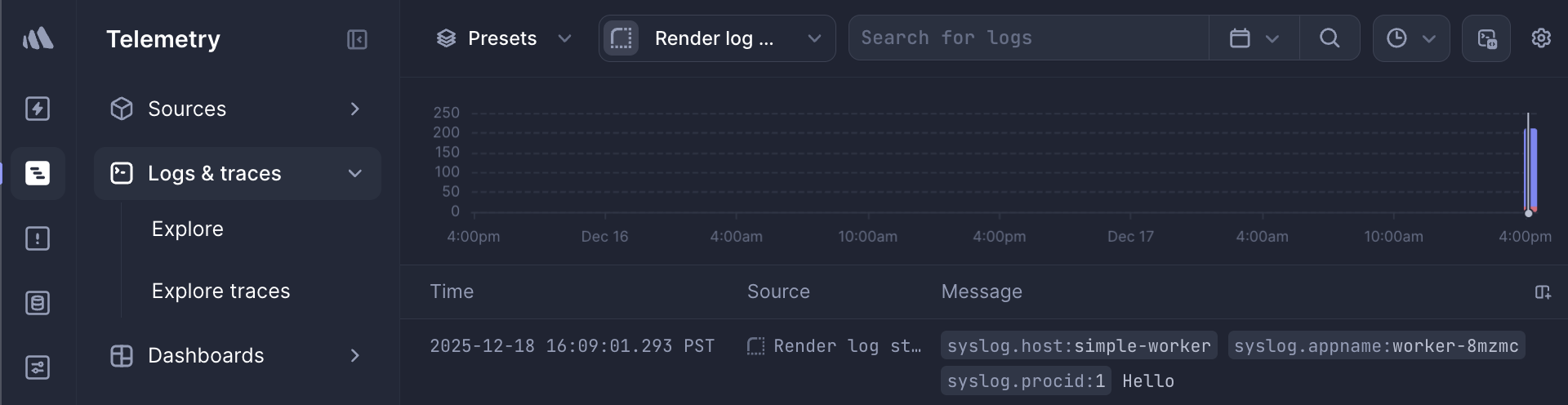
For more information, see the Better Stack documentation.
Datadog
See this section.
highlight.io
To stream logs to your existing highlight.io project:
- Provide
syslog.highlight.io:34302as the Log Endpoint. - Provide your highlight project ID as the Token.
- Your highlight project ID is shown in the top left of your project page.
For more information, see the highlight.io documentation.
Mezmo (previously LogDNA)
We've observed high rates of connection failures with Mezmo's syslog endpoint and do not recommend using them with Render at this time.
Log in to your Mezmo account and navigate to the sources page. Select syslog on the left sidebar to see your syslog endpoint.
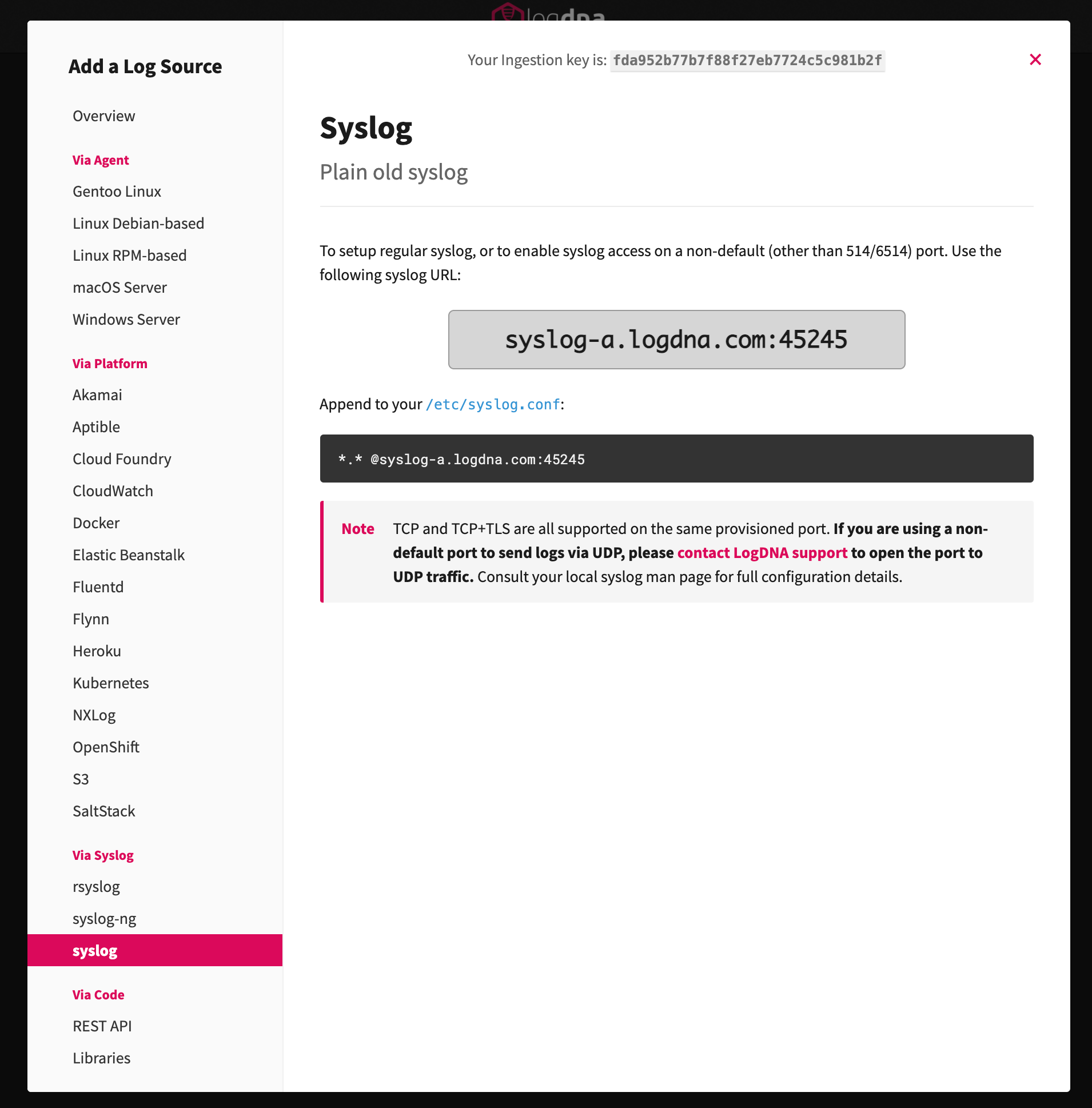
Papertrail
Log in to your account and navigate to the setup page to find your Syslog endpoint:
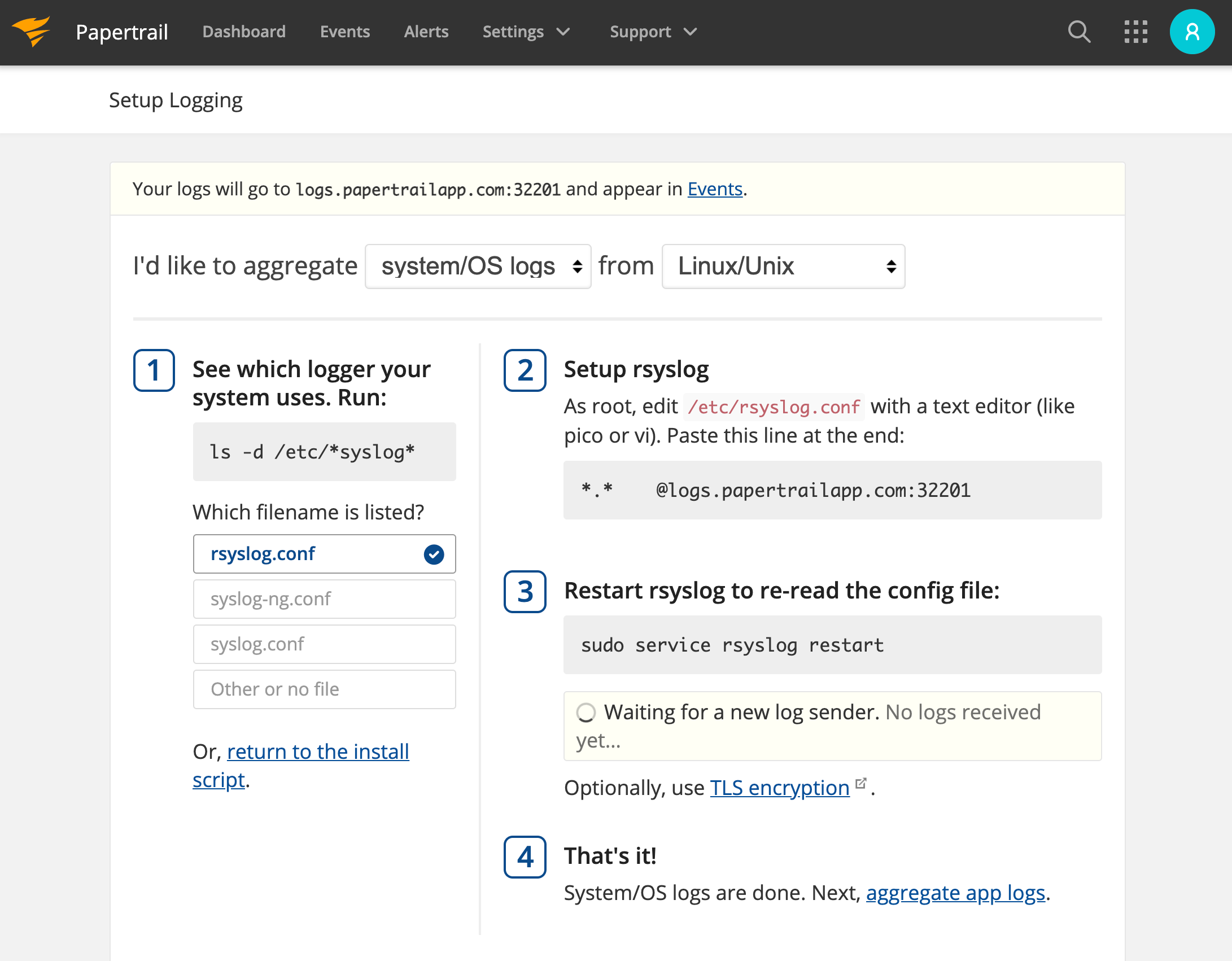
If you use the same Papertrail account to collect logs from multiple providers, you can optionally generate a unique endpoint for your Render services.
SolarWinds
Follow the instructions for sending logs using syslog.
- Set the Log Endpoint to your organization's syslog collector endpoint. This endpoint has the format
syslog.collector.xx-yy.cloud.solarwinds.com:6514, wherexx-yyrepresents the data center your organization uses. See Data centers and endpoint URIs to find the exact URL. - Provide your API ingestion token as the Token.
- Your API ingestion token is found in the Token field.
Sumo Logic
Follow the instructions for configuring a cloud syslog source.
After you configure your source, Sumo Logic displays a modal with a Token and Host. Use these for your log stream's Token and Log Endpoint, respectively.